The following workflow uses multiple features to setup. Such as;
- Status's - Status Help Guide
- Emails - Email Help Guide
TABLE OF CONTENTS
Example Workflow - Follow-up Estimate Emails
TIP - Do not set any email templates as default, this will force the user to choose what template to use when sending an email
The following workflow can be used when you are sending multiple emails to your customers, following up on estimates being sent. The workflow is:
Day 1
Send Initial Email
- Well Worded Initial Estimate Email
- Set Status to be " 1st Email Sent"
Day 3
Send Follow-up Email
- Different Estimate Email Format
- Set Status to be "2nd Email Sent"
Day 6
Send Final Follow-up Email
- Different Estimate Email Format
- Set Status to be "Final Email Sent"
Step 1 - Create Status's
Navigate to Settings > Process Flow > Status

Create all 3 statuses
Ensure they are set to Estimate Only
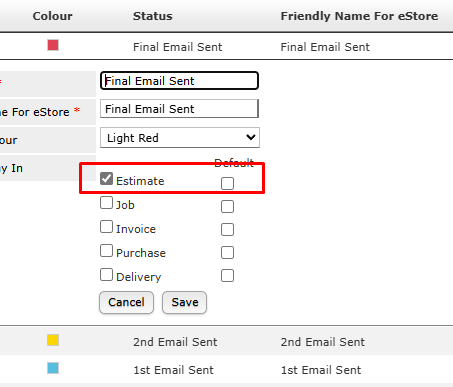
Step 2 - Setup Your Emails
Navigate to Settings > System Emails > Customize Text > Customers & Suppliers

Add in 3 new email templates
Set Type to be Estimate
Set Status on Send to be your prefered Status
TIP - Do not set any as default, this will force the user to choose what template to use when sending an email

Step 3 - Send the Email
Choose the New Template when sending the email - Your new status will be set once the email is sent.

